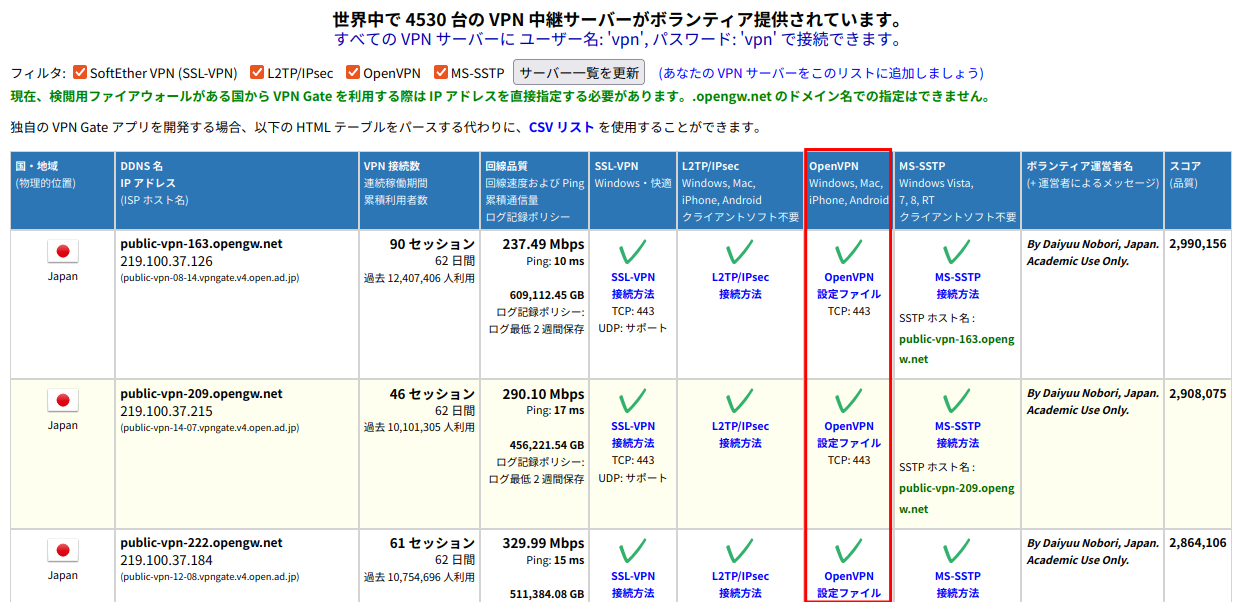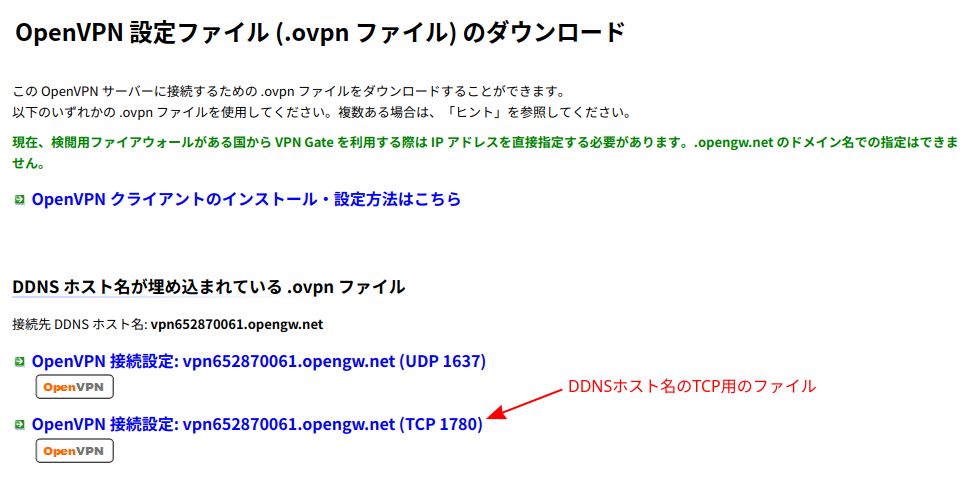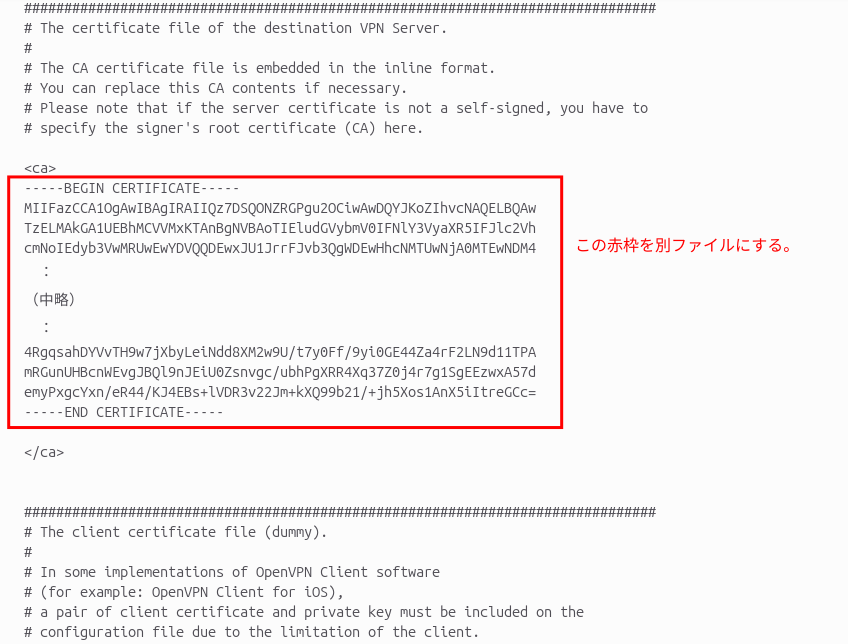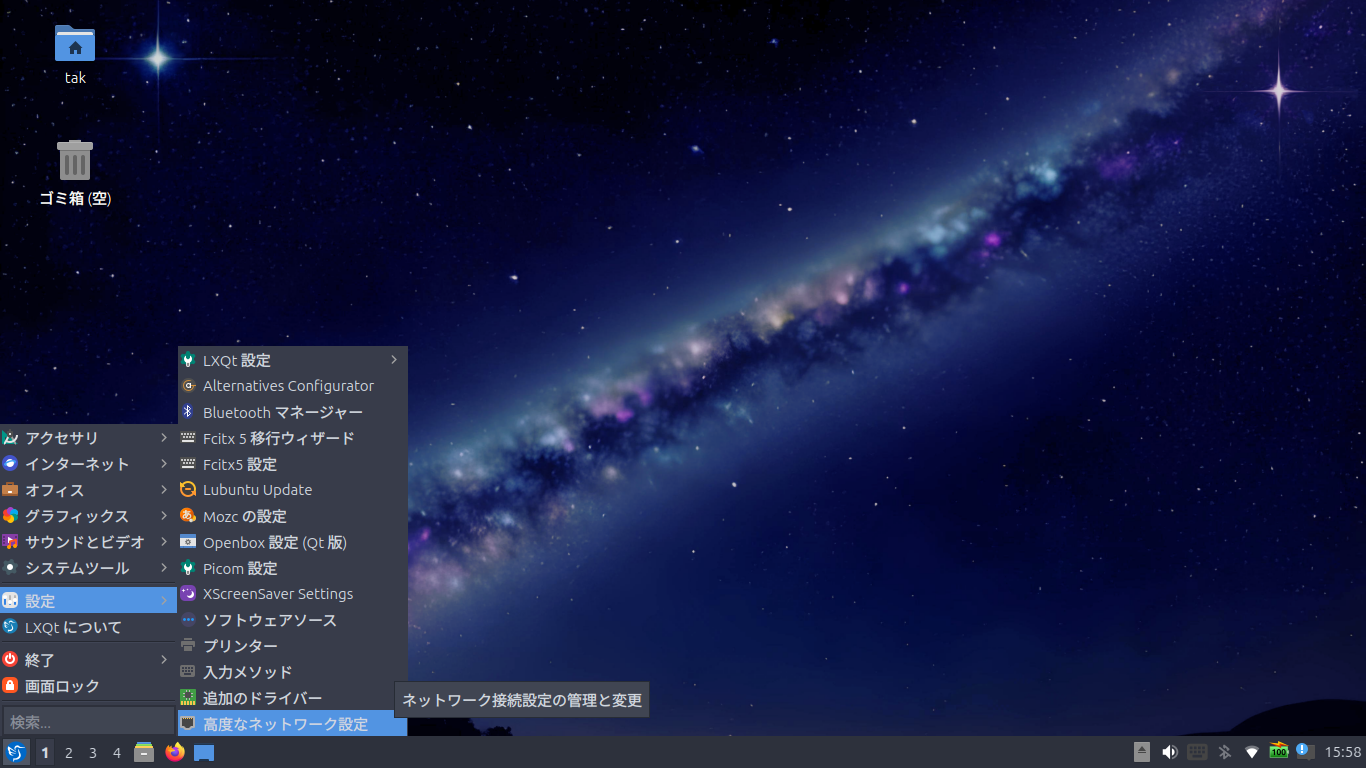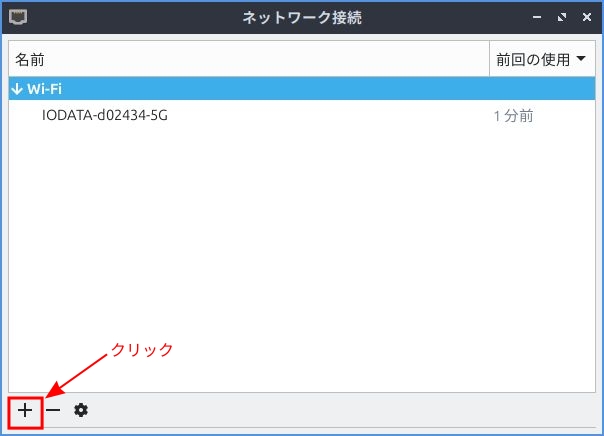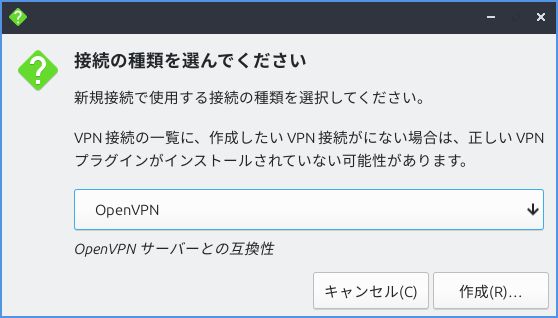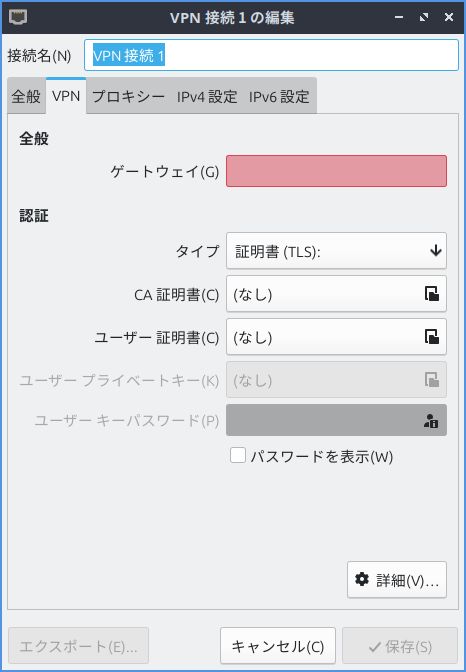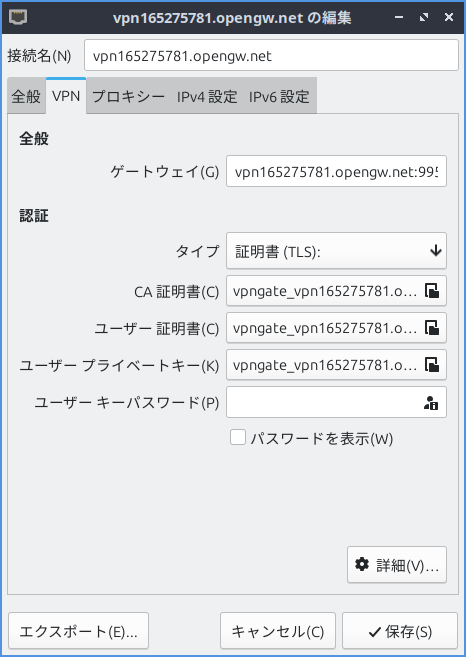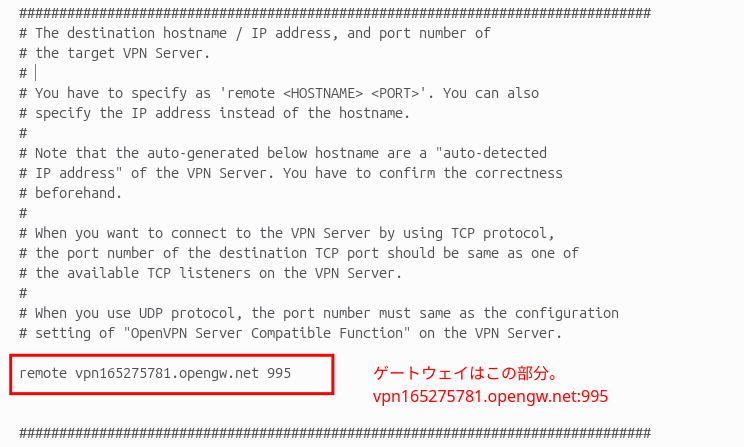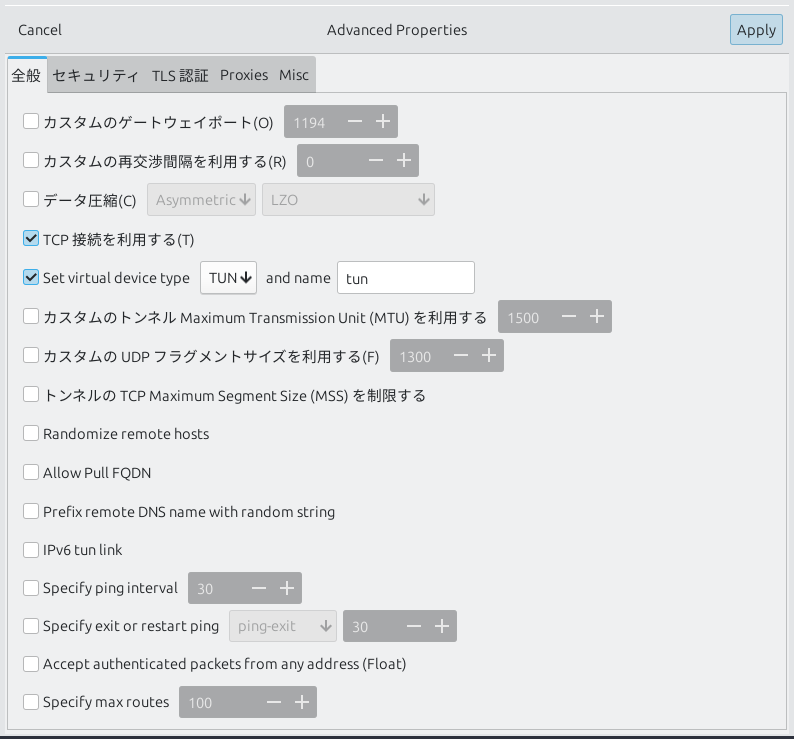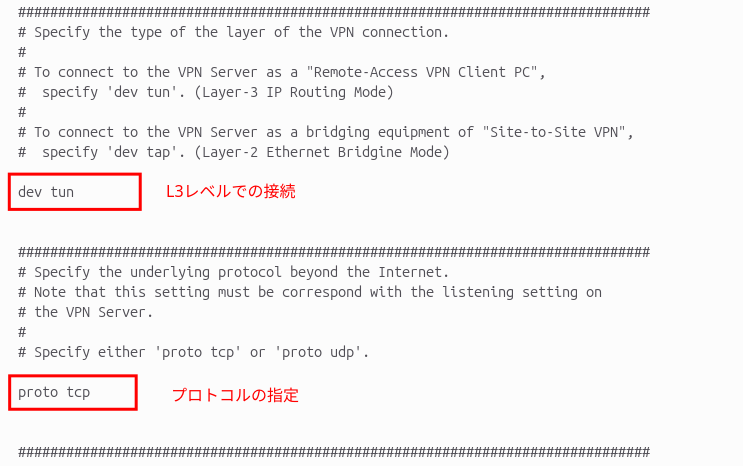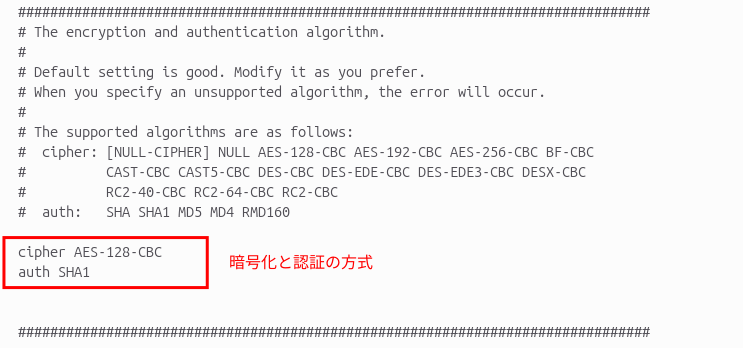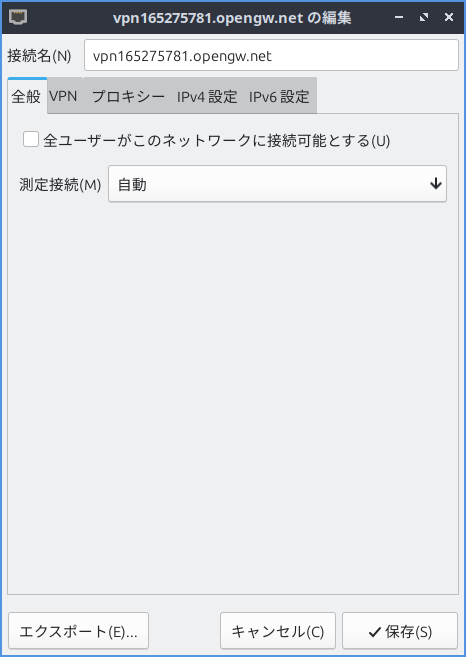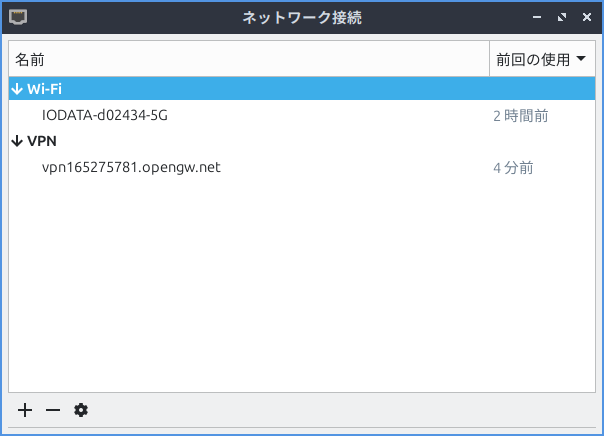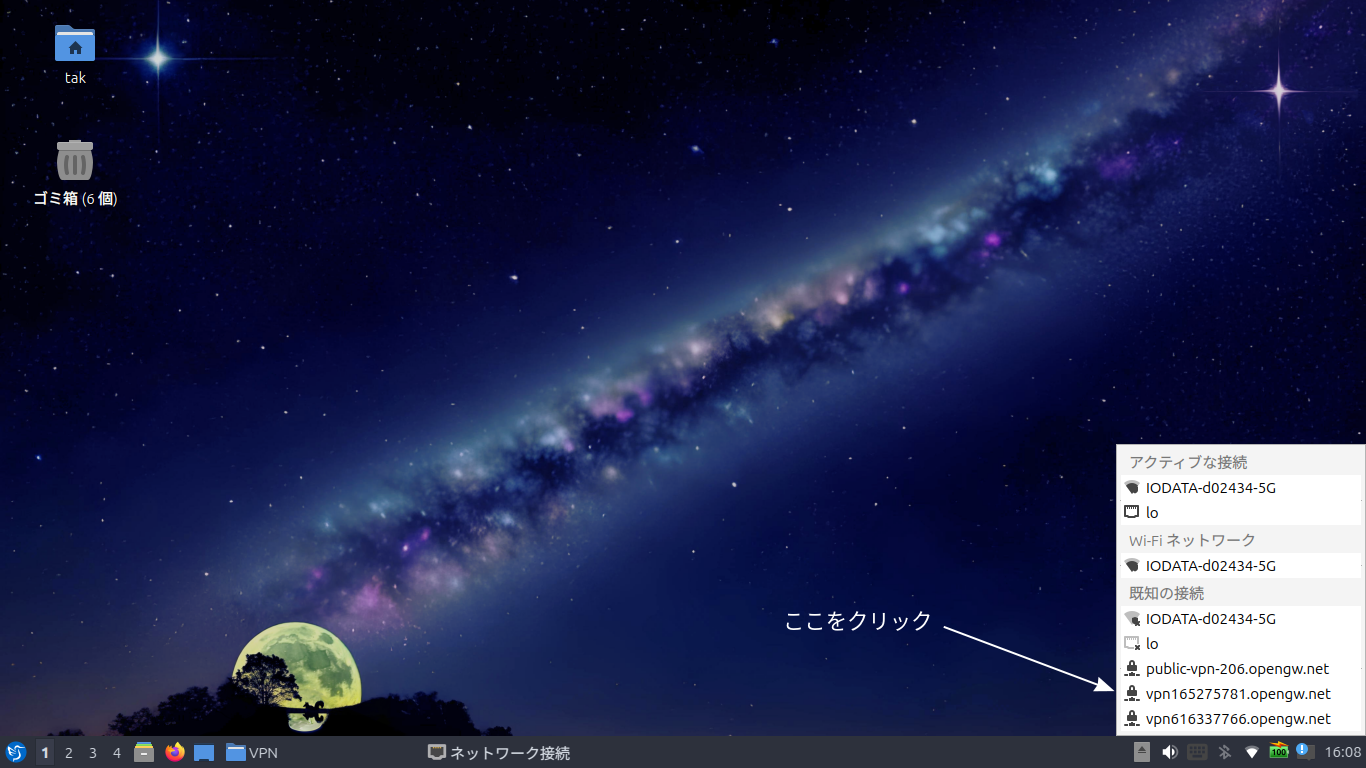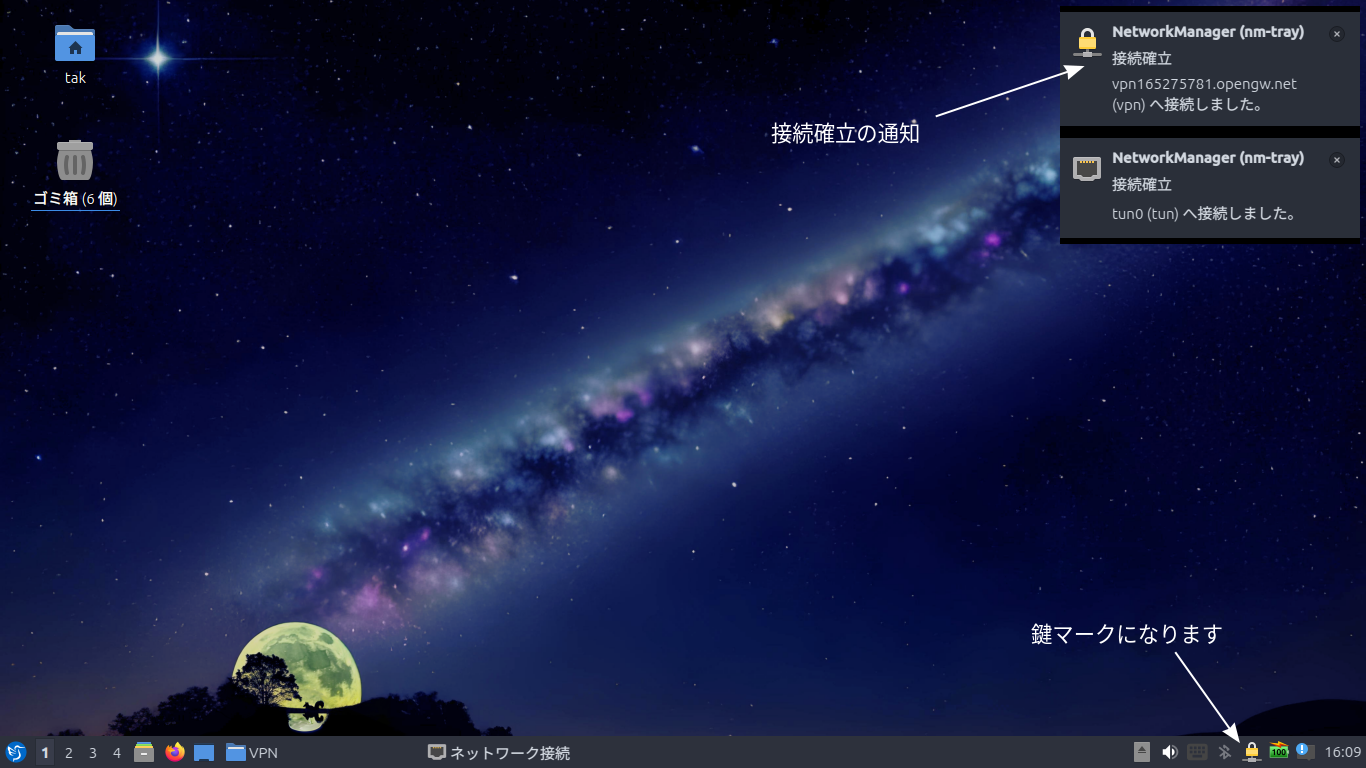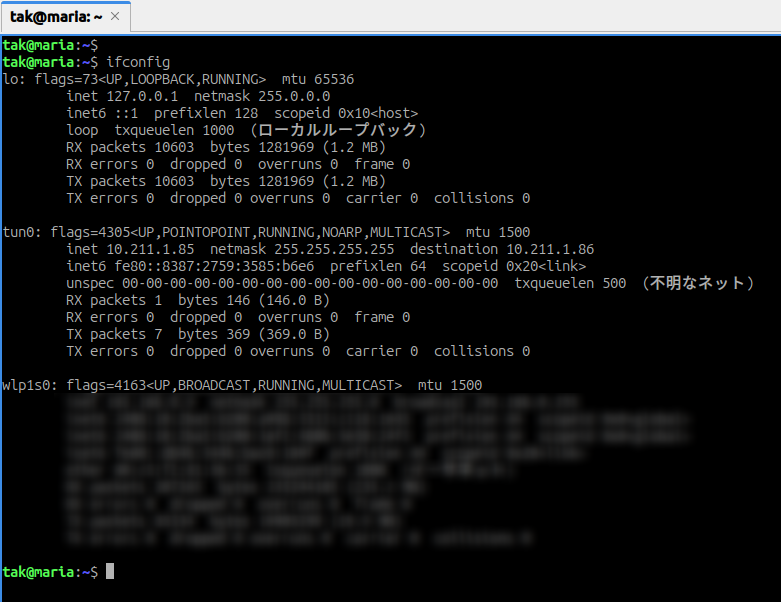ubuntu24.04LTSの日本語入力は iBus + Mozc でやっていたのですが fcitx5 + Mozc に変更してみました。キーボードのキー入力の調子が悪くfcitx5に変えたら直るかもしれないと思いやってみたのですが、キー入力の調子が悪いのはキーボードの故障だったようです。インプットメソッドを変える必要はなかったのですが、変えてみたのでやり方を書いておこうと思います。
最初にfcitx5のインストールをします。
$ sudo apt install fcitx5-mozc
fcitx5-mozcをインストールすると関連するパッケージがまとめてインストールされました。インストールされたパッケージは以下です。dpkg -l で確認してインストール後に増えていたものです。
fcitx-mozc-data
fcitx5
fcitx5-config-qt
fcitx5-data
fcitx5-frontend-all
fcitx5-frontend-gtk3
fcitx5-frontend-gtk4
fcitx5-frontend-qt5
fcitx5-frontend-qt6
fcitx5-modules:amd64
fcitx5-mozc:amd64
libfcitx5-qt-data
libfcitx5-qt1:amd64
libfcitx5-qt6-1:amd64
libfcitx5config6:amd64
libfcitx5core7:amd64
libfcitx5gclient2:amd64
libfcitx5utils2:amd64
インプットメソッドをfcitx5に切り替えます。
$ im-config -n fcitx5
この操作は画面からもできます。言語サポートの設定で「キーボード入力に使うIMシステム」にfcitx5を選択します。言語サポートは、設定 ⇒ システム ⇒ 地域と言語 ⇒ Manage Installed Language とだどります。
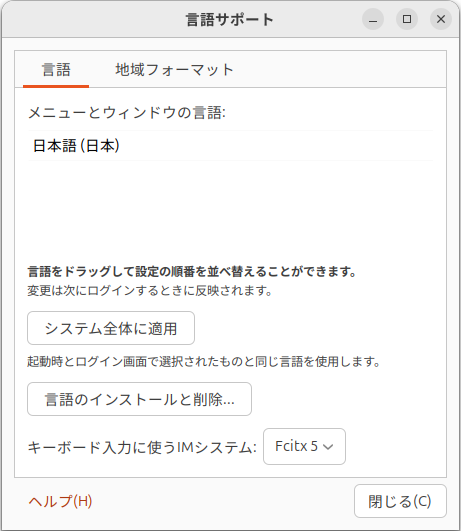
どちらでやっても良いです。設定を有効にするため再起動もしくは再ログインをします。
fcitx5の設定をします。Fcitx5設定のペンギンのアイコンをクリックします。

Fcitxの設定の画面です。入力メソッドを設定します。
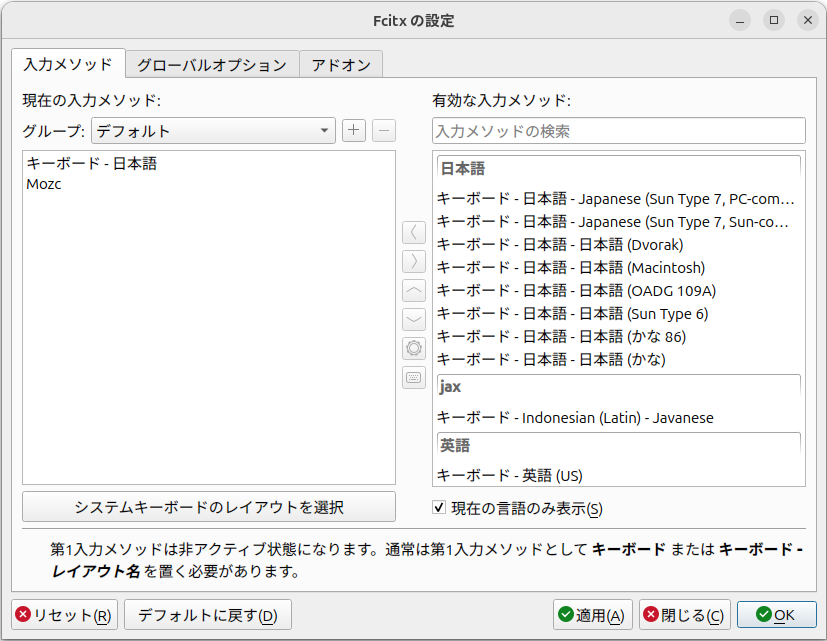
現在の入力メソッドに「キーボード-日本語」および「Mozc」を残して他は除外します。「キーボード-日本語」は英字入力のとき、「Mozc」は日本語入力のときに有効になります。この切り替えはグローバルオプションで設定します。
グローバルオプションの設定です。
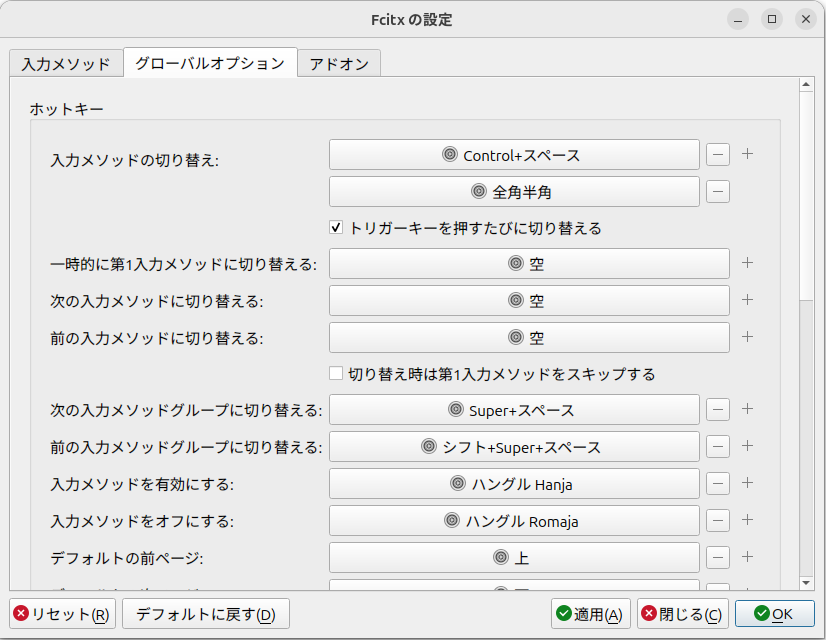
入力メソッドの切り替えに「Control+スペース」および「全角半角」を設定します。「トリガーキーを押すたびに切り替える」にはチェックをつけておきます。
右下のOKボタンを押下して設定の画面を閉じます。
テキストエディターを開いたときに右上のインジケータにキーボードのようなマークがあるときは英字入力の状態です。入力メソッドは「キーボード-日本語」になっています。
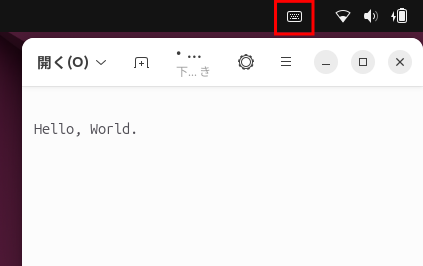
「Control+スペース」もしくは「全角半角」キーを押すとキーボードのマークがオレンジ色の「あ」というマークに変わります。入力メソッドは「Mozc」になります。この状態で日本語の入力ができます。
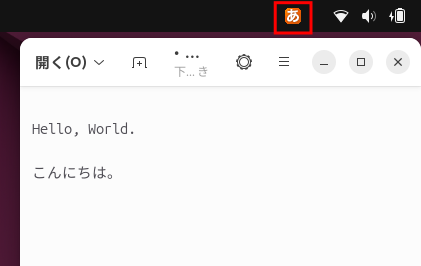
補足しておきます。
持っているキーボードが英語キーボードの場合は、現在の入力メソッドで「キーボード-日本語」を選ぶのではなく「キーボード-英語(US)」にしたほうがよいです。
また現在の入力メソッドを「Mozc」だけにしても英字の入力はできます。この際の入力はMozcの「直接入力」を選んで英字を入力することになります。Mozcの「直接入力」と「全角かな」は全角半角キーで切り替えるのですが、全角半角キーは入力メソッドの切り替えに割り当ててているのでキーボード操作によりMozcの直接入力になることはないです。マウス操作で「直接入力」を選択することはできます。
入力メソッドを「Mozc」だけにするかどうかについては好みによりますが、Mozcが起動していない(もしくは何らかの理由により固まった)があるとすると別の入力メソッドを用意しておいたほうが安全かと思います。
ディスプレイサーバーが Wayland の場合、Input Method Panel のインストールを勧めるメッセージが出ます。必要に応じてインストールをしてください。僕は Xorg(X11) を使っているので Input Method Panel についての説明は割愛します。
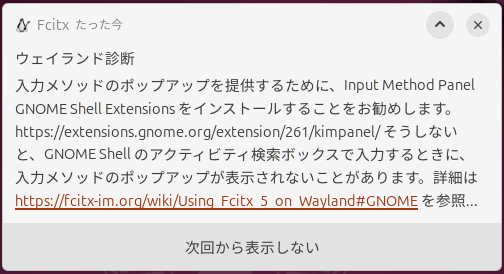
最後にインプットメソッドの確認方法を書いておきます。im-config -m で確認ができます。実行結果です。5行表示されます(4行目は空欄です)。
$ im-config -m
default
fcitx5
ibus
ibus
上から順に以下の意味です。
default
システム全体に設定されている入力メソッドの構成。管理者(root)が設定したものです。通常はdefault(特に強制設定なし)になっています。
fcitx5
現在のユーザーが im-config -n などで明示的に設定した入力メソッド。ここが実際に使われている設定です。
ibus
現在のロケール(たとえば日本語ならja_JP.UTF-8)に基づいて自動的に選ばれる構成。ubuntuは日本語環境では通常fcitx5かibusを自動で候補に出します。
空欄
特定のロケールに対してubbuntuが「自動設定を上書き」する場合の構成。特別な事情(例:一部の軽量デスクトップなど)で上書き指定があるとここに出ます。通常は空またはnone。
ibus
世界中の多くのロケールでデフォルトになる構成。たとえば英語圏ではibusが多いです。ubuntu全体の「一般的な標準設定」です。
[ 2025/11/03 追記 ]
fcitx5の導入の手順を書いておいてなんですが、重要なお知らせがあります。
インプットメソッドをfcitx5に変更してもsnap版のFirefoxは日本語入力ができます。ですがpintaなど他のsnap版アプリではfcitx5を使用すると日本語入力ができないか、できない可能性が高いです。
これはsnap版アプリがサンドボックスで動いているため外部にあるfcitx5と通信ができないためです。Firefoxで日本語が入力できるのは「CanonicalとMozillaが協力してsnap版FirefoxにIMサポートを組み込んでいるための特例」とのことです。
ですので、インプットメソッドにfcitx5を使うかどうかは使用するアプリを考えてからにしたほうが良いです。回避策をあげるとすれば、APT版(debパッケージ)やFlatpakのアプリを使うという手段はあります。
自分のことですが、snap版のpintaで日本語入力ができなくなってしまいFlatpak版のpintaに入れ替えを行いました。。